Overview
The image enhancement tools are used to create a color composite image through color compression, or render regions of an image transparent.
The transparent colors functionality is particularly useful in creating mosaics, since you can hide portions of images that you do not need.
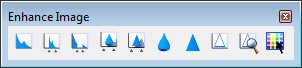
The following image enhancement tools are available through the Enhance Image toolbox accessible by selecting Tools > Enhance Image in the Raster Manager dialog:
-
Histogram
-
Contrast Stretch
-
Density Slicing
-
Blur
-
Sharpen
-
Smooth
-
Detail
-
Edge Enhance
-
Find Edges
-
Color Table
Convolution filters are a great way to process images for certain features. These filters process an image by replacing each pixel in the source image with the weighted sum of the pixels in the neighborhood surrounding the pixel. The neighborhood weightings define the convolution. For color images, each color plane is processed independently. The images below gives an idea of the modifications generated by the different filter.
The first image is the original image with no filters applied.

The BLUR filter was applied to the following image. The Blur filter is used to apply a blur effect by smoothing transitions and removing contrast between pixels. Blurring can also be used to reduce image noise and detail. The effect of blurring an image is similar to viewing the image through a screen or having used an out-of-focus camera when viewing photographs.

The SHARPEN filter was applied to the image below. The sharpen filter increases the contrast between pixels and can have the effect of providing additional detail to the selected image. When excessive sharpening is applied to an image, it may introduce noise or other undesired artifacts in areas of graduated color.

The SMOOTH filter was applied to the following image. The smooth filter removes unwanted noise from an image using a weighted average that’s applied to the entire image.

The DETAIL filter was applied to the image below. The detail filter is similar to sharpening except that it applies a weighted average to the entire image.

The EDGE ENHANCE filter was applied to the following image. Edge enhancement improves the apparent sharpness of the selected image by creating bright and dark highlights on either side of raster objects. Due to the nature of the processing, this filter may result in a loss of detail or an increase in noise.

The FIND EDGES filter was applied to the image below. The Find Edges filter detects sharp changes in image brightness which typically characterizes object boundaries such as shorelines, buildings, or text. When processing binary images, the background color will be used to represent the new edges while the foreground color will be used for the new background. In this case, the end result is the inverse of the original image.

